Skip to content
vID users that submit a support ticketThe CS team, when they are unable to provide a quick solution
Pre-Launch Stage:Internal Communication: Conduct a meeting with all customer support representatives to explain the features and benefits of vID Web, and how to guide users to access it. Make sure every team member understands the workings of the tool and is ready to handle potential inquiries.Draft Support Documentation: Prepare step-by-step guides, FAQs, and troubleshooting information related to vID Web. This will aid the support team in providing efficient help and will also serve as a ready reference for users who might run into issues.Identify Potential Users: Analyze previous support tickets to identify users who've faced issues that could be solved with vID Web. Prepare a segmented list for targeted communication.Launch Stage:Personalized Email Communication: Send out personalized emails to users who have submitted a support ticket, introducing them to vID Web. Highlight how it serves as an efficient solution when they encounter issues with the mobile app. Attach the support documentation for their easy reference. Include applicant specific invite URL in this email. Post-Launch Stage:Follow-up Emails: Send follow-up emails to users who were introduced to vID Web, asking for their feedback and experience. This will help us understand any potential problems and address them promptly.Performance Evaluation: Regularly review the performance of vID Web in solving the issues users were facing with the mobile app. Use these insights to improve the tool and the support team's strategies.
Email
PM: Rachel Ennen-BenassiDesign: Robin BascomDev: Sarju & DaveLeadership: Sebastian & Jason
Resolve support issues quicklyMimics the mobile app flow on web
Select Prod for the environment and enter your API keySearch for Voucher ID by email in the "Get Voucher Data" boxCopy Voucher ID into the Voucher ID field in the "Send VID Web Voucher Via Email" boxEnter the user's email that you entered in step 1Confirm the link to the Cognition environment is correctClick "Validate"Click "Send Email"Send the user the link vID Web URL as a backup manually by sending it directly to their email (not required but may avoid back and forth)User receives email invitation to vID web or have received a URL from CSUser will visit the URL by selecting the button in the invitation email or pasting the URL in their browserEmail input will auto-populate New user: the user will route to the create account screen where they will create a password then receive a verification emailReturning user: If the user created credentials in the vID app, they will select login and enter their credentialsIf a user is unable to access their account, they can enter the reset password flowOnce login or signup is successful the user will being the vID web process by uploading an image of the front and back of their IDAfter the ID is accepted, the user will proceed to review their information Click continue to upload a selfieClick continue to enter their SSNClick continue to view the disclosuresUser can type or sign their signature at the bottom of the disclosuresUser places order
A user must verify their email address to proceed
The image of the ID is too close for the scan to work. Below is an example of the distance needed for the scan to accept.
vID Internal Resource Center
Pages
 Alternate Flow - vID Web
Alternate Flow - vID Web
Introducing vID Web, the ultimate solution for for customer service
Launching: vID Web
🌟 vID Web Walk-Through:
What's launching
Introducing the vID web app - the perfect alternative option for when users run into issues with the mobile app. With the same flow as the mobile app, users can complete their vID by uploading the front and back of their ID, taking a selfie, entering their SSN, and signing the disclosures. Our web app offers convenience and ease of use, ensuring a seamless experience for our users.
Who is the intended user/audience?
Release date
6/8/2023
One-line pitch
Introducing vID web app, the perfect alternative option for seamless completion of ID verification, offering convenience and ease of use.
Outreach plan
Why are we launching it?
At our company, we are committed to providing you with a seamless and efficient user experience. Recognizing that there can be occasional hiccups while using our mobile app, we are launching vID Web as a reliable alternative.
This new web app mirrors the functionality of the mobile app and is designed to provide an uninterrupted flow for your ID verification process, especially when you encounter issues with the mobile app. By allowing you to upload your ID, take a selfie, enter your SSN, and sign the disclosures, vID Web ensures that you don't have to pause or restart your ID verification journey, resulting in a smoother and more efficient user experience.
Remember, this alternative flow will only be offered to users who have submitted a support ticket - this way, we can offer a tailored solution, quickly resolving any difficulties you might encounter.
Primary channels
Points of contact
📋 WHAT IS IT?
vID Web is a reliable and convenient solution for customers who encounter issues with our mobile app that cannot be resolved immediately.
This alternative state provides a seamless web experience that lets users quickly and easily complete their vID just like they would in the mobile app.
Whether they’re experiencing technical difficulties or need additional assistance, vID Web is the perfect solution to ensure we quickly remedy any issues.
Details
🔧 HOW DOES IT WORK?
Invite Flow
vID Web Flow
❓FAQs
Questions we feel will come up and how to answer them
Why do I see “a verification email is has been sent to your inbox” when entering the vID?
Why does a “missing information” error message appear when uploading my ID?
Will Work:


Won’t Work:




📣 EXTERNAL COMMS
vID Web Invitation Email


Want to print your doc?
This is not the way.
This is not the way.
Try clicking the ⋯ next to your doc name or using a keyboard shortcut (
CtrlP
) instead.