Skip to content
Launch vID Scan invite QR code Create account credentials email input is auto-populated from the QR codecreate a passwordVerify your email by entering the 6-digit code sent to the provided email addressSelect the “get started” button on the welcome screenSelect the “get started” button on the steps to get a certification screenScan the front of the IDScan the back of the IDReview your ID informationAdd a new name if your legal name doesn’t match your IDAdd an additional address if you’ve moved, but your ID shows your old addressTake your selfie Enter your SSN If you do not have an SSN, you can select “Don’t have a social security number?” to certify you don’t have oneSelect “Get Certified” on the get certified screenAccept Disclosure FlowSelect “Next document” on the disclosure screensProvide your signature and select “confirm”You’ve successfully completed your vID!If the biometric threshold is met, you will see the certification granted screen and proceed to your vID walletIf the biometric threshold wasn’t met, you will see the in-progress status screen. The app with send you a notification when your order is complete.
vID Internal Resource Center
Pages
 Testing Instructions
Testing Instructions
Want to print your doc?
This is not the way.
This is not the way.
Try clicking the ⋯ next to your doc name or using a keyboard shortcut (
CtrlP
) instead.